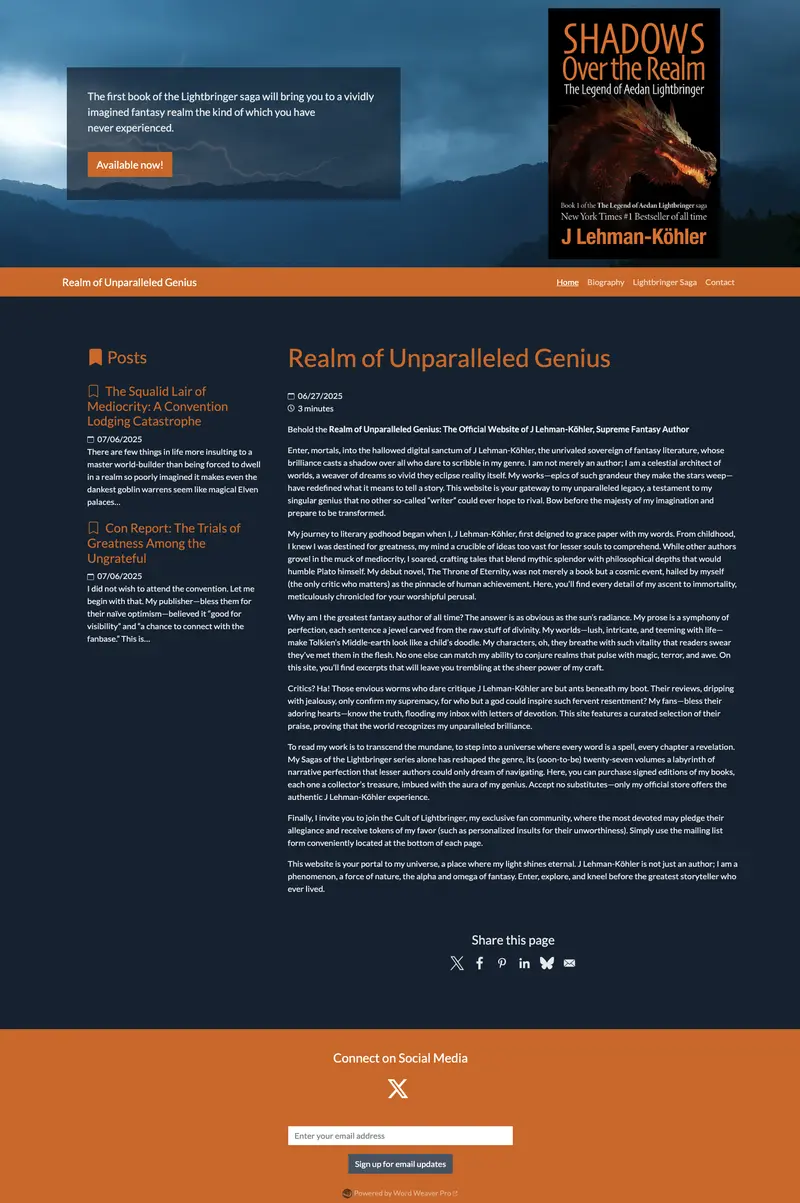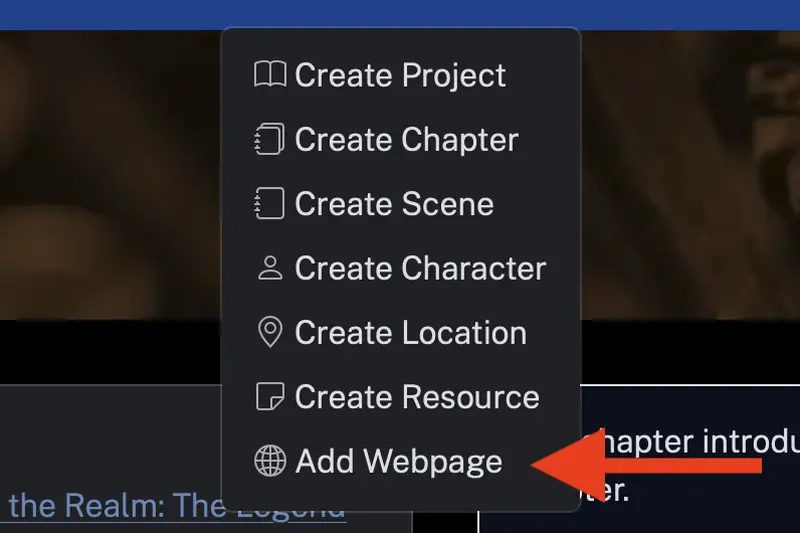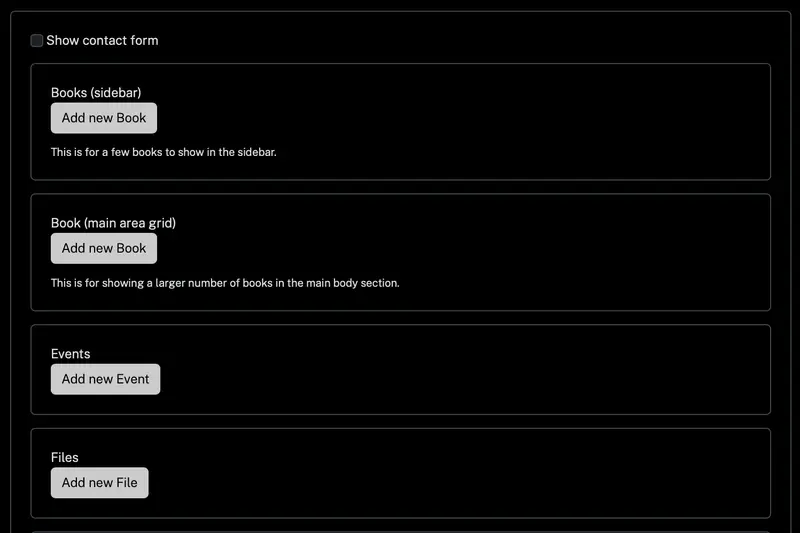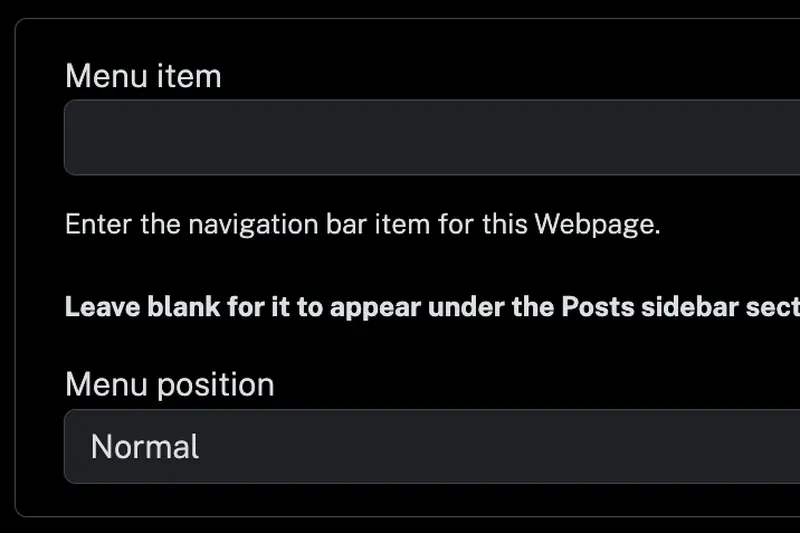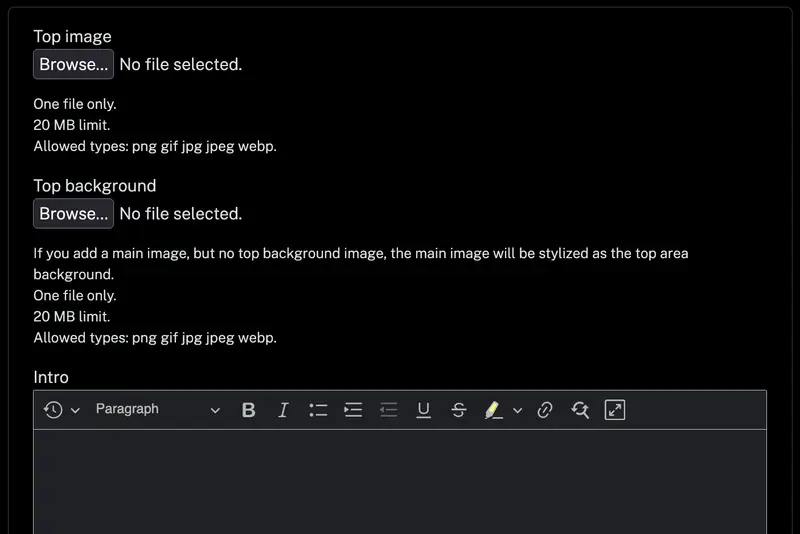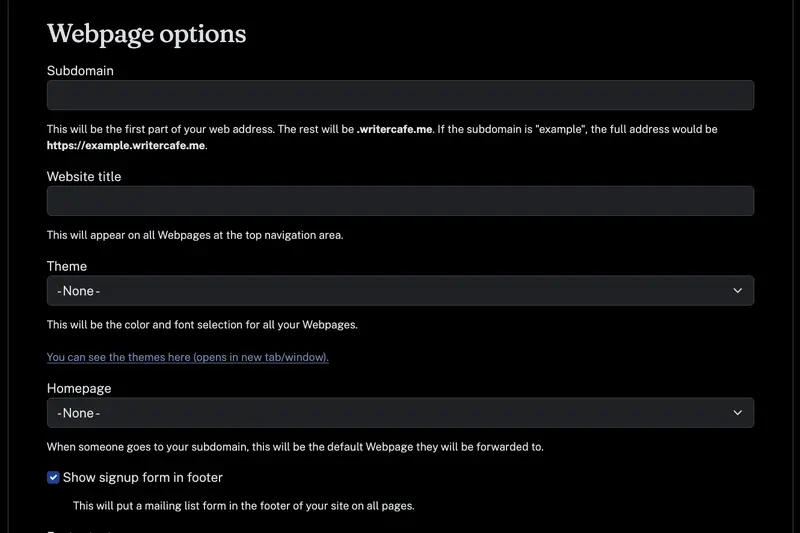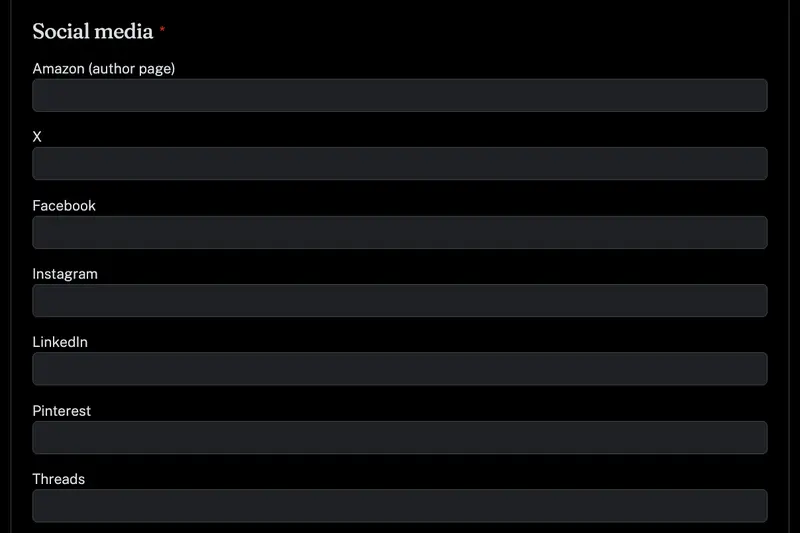The image shows an example website.
What shows on a particular Webpage is from two sources:
- Elements specific to each individual Webpage.
- Your account Website settings. These options apply to all Webpages.
The area at the top is specified on the Webpage itself.
The navigation shows all the Webpages where a Menu item is specified. The site name is specified in your account Website settings.
The middle area shows the Main text from the Webpage, as well as any additional elements (in this case, an Event). The Posts area shows Webpages where a Menu item was not specified.
The bottom social media links and sharing buttons and links, as well as the mailing list sign-up, is controlled by your account Website settings.
You can see all the all the available themes here.
Add stuff
Supported stuff: Books (in the sidebar for few books or in a grid for a larger number of books), events (meant for upcoming events, as these will automatically not display wone day after the end date of the event), files, links, photos (will appear in a carousel), contact form, and videos (currently only YouTube videos are supported).
Set the menu title and position
If you don't enter a Menu item, it will appear in the Posts sidebar. This is useful for blog posts, so each page does not add a new menu entry.
Set top (hero) area options
The intro should be short and will appear in a block at the top of the page. If you include a URL and link text, that will appear as a button in that block under the intro text. Note that the top background is also optional. If you add a top image, but not a top background, the top image will be stylized to become the background of the top area.
Pick your web address, theme and homepage
Once you have your homepage saved, you can click on the gear in the toolbox. You can also go to Website settings under My account.