| Release | Details |
|---|---|
| 2.2.9 |
Improved sorting on Item grid. Vastly improved All items on mobile. 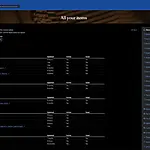
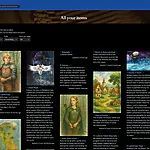
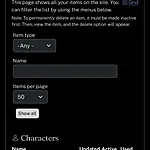
|
| 2.2.8 |
Refined the column width. There was too much wasted space and it looked really odd on big screens. Also the edit area was too wide and caused fatigue. Got rid of the giant create buttons since there is always a Create menu at the top of the screen. That gives more room to the Item grid, which is nice. 
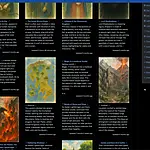
|
| 2.2.7 |
We want all authors to use Word Weaver Pro! This release provides a greatly enhanced set of accessibility settings available to you. By enabling “Show the accessibility floating menu” in your user account, you will see a floating icon that will open to give you a ton of customization options to make Word Weaver Pro a pleasure to use. This adds to our existing “focus view” and OpenDyslexic font options to provide enhanced accessibility. Also added reading time and dates to Webpages. 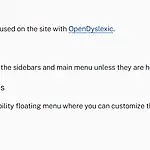
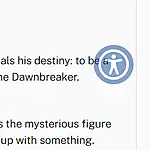
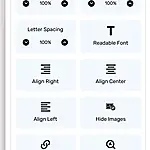
|
| 2.2.6 |
Lots of behind-the-scene caching improvements to provide authors with limited bandwidth a much better experience. If you are on 4G or LTE, you should see pages display drastically faster as you go from page to page as the browser’s cache is much better utilized. Fixed the “jumpy” menu that would often show. A particularly annoying bug. |
| 2.2.5 |
Sharing an author Webpage now produces a very nice card layout on social media. SEO on author Webpages is also improved. 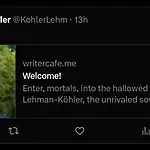
|
| 2.2.4 |
There was some circumstances where a Chapter that was not associated with a Project might not have been shown as editable. Since most people build Chapters inside a Project, this was not noticed for a while. The issue has been fixed. Our automated testing and the final testing our intern does before any new release apparently was not as extensive as we thought. Apologies for any inconvenience. |
| 2.2.3 |
Continuing the never-ending quest to make Word Weaver Pro better for our authors.
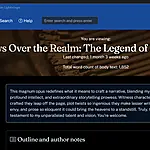
|
| 2.2.2 |
Fixed an annoying bug in the All items and Item grid display where it would not remember your filter settings. 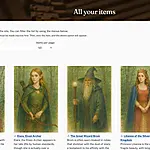
|
| 2.2.1 |
The framework of this site is Drupal. In this release Drupal has been upgraded to 11.2.2 (the most recent version) from 10.5.1. A few bugs have been fixed and display issues resolved as well. Added Masonry library to make the item grid page achieve supreme coolness. 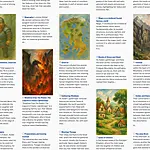
|
| 2.2 |
The entire active/inactive system has been reworked to make it more flexible and to fix a nasty bug. The All items page now has a grid view available. Much better large monitor support. Dozens of other little bugs and display issues resolved. 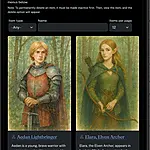
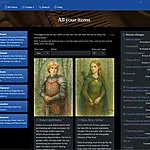
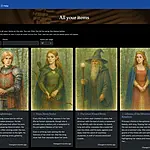
|
| 2.1.1 |
Webpages are out of beta. Time to make a great author website! 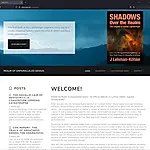

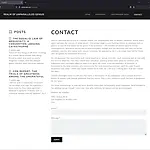
|
| 2.1.0 |
Webpages are in beta! You can now create an author website. In your account area, you can pick your “subdomain.” This will be the first part of your web address. The rest will be .writercafe.me. If the subdomain is “example”, the full address would be https://example. writercafe.me. You can also pick one of a dozen font and color combinations as your “theme,” among other options such as a mailing list signup block on the footer. Then you can go to the Create menu and pick Webpage and start creating your site! We will be adding a tutorial and fine-tuning various options (such as sharing options and SEO optimization) during the beta period, but anything you create is not going to be changed. Enjoy! 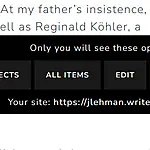
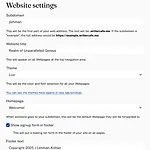
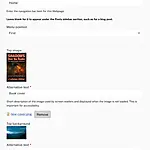
|
| 2.0.12 |
Removed unnecessarily high resolution on some images. The pages should load much better on slow 4G or good 3G mobile connections now. |
| 2.0.11 |
Focus mode, available in your account options, will dim down everything except the individual item you are working on. You can still access everything by hovering (or tapping) on the dimmed section. You can read about our features for neurodivergent authors here. 
|
| 2.0.10 |
Got rid of the error messages that occasionally pop up when background autosave encounters an error. |
| 2.0.9 |
You can now set your account to always use the Open Dyslexic font!
Now the entire app will display using that font to make it easier for you to read. 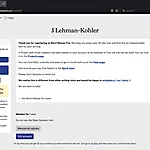

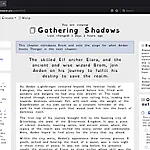
|
| 2.0.8 |
The Reader view is now integrated into the rest of the site. You can get to the menus and footers from within the Reader. This sets the groundwork for the upcoming Beta-Reader feature, which will enable users to comment on shared chapters for feedback. 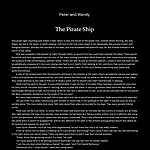
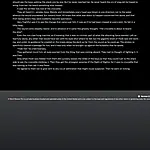
|
| 2.0.7 |
An enhanced and streamlined search experience. Significant enhancements have been made to accessibility through the implementation of logical tab indices for screen readers. Fixed a problem where logging out while a Reader view was still open could lead to multiple “access denied” messages, resulting in the IP address being banned. 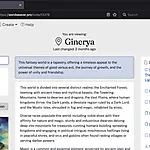

|
| 2.0.6 |
New word count method is far more accurate. You can see it on each Project page. 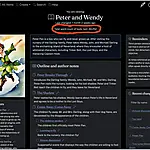
|
| 2.0.5 |
We’ve implemented an inviting welcome screen that appears after signing up for a free trial. This feature provides helpful tips for getting started and offers multiple ways to reach out to us. 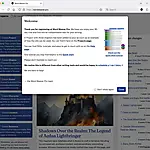
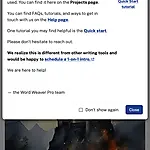
|
| 2.0.4 |
A lot of little UI enhancements and several bug fixes. Yay! Since normal people never actually read these things, if there are some weirdos who do, contact me on the contact form. I will send the first person who sends me the word “changelog” an Amazon gift card for $25. UPDATE: This has finally been claimed on 7/27/2025! |
| 2.0.3 |
Live refresh of Reader. As of this release, if you open a separate window that has a Reader view, and you save changes to any item in that same Chapter, the reader will automatically update within a few seconds. This is great for dual-monitor setups, and even works across devices. You can have a tablet showing the Reader view and make changes on your desktop, for example. 100% mobile friendly! Some tables, like the All Items page, looked bad or required the whole page to be scrolled back and forth on a mobile device. Now you can horizontally scroll any table that does not fit comfortably on the screen. This was bugging us and was the last issue that kept us from being 100% mobile friendly. 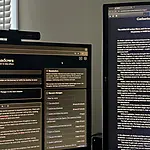
|
| 2.0.2 |
Every 5 seconds, a snapshot of what you are editing is stored. If you close the browser without saving, the next time you go to edit that item, Word Weaver Pro will ask you if you want to restore all the edits you made. If you close without saving on purpose (you changed your mind about something), you can discard the changes and continue normally. You will see an itty-bitty (technical term) and subtle icon flash in the upper right-hand corner of your window. That is letting you know a copy of your edits is being stored. Keep in mind this DOES NOT automatically save your work. It is making a copy in case something happens, and you don’t save your changes, but want to get them back. 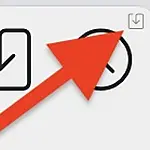
|
| 2.0.1 |
Get ready to supercharge your creativity with the latest enhancements to the Quick Note feature! Imagine this: you’re out and about, and inspiration strikes—an amazing idea, a perfect scene, or a character detail you don’t want to lose. Now, it’s easier than ever to capture it instantly. Just open the app, head to the home (Projects) page, and tap the new Quick Note button at the top. The Quick Note feature is designed for speed and simplicity, turning those fleeting ideas into actionable gems. Once saved, your Quick Note transforms into a Resource that you can refine and connect to other elements—like Characters, Chapters, or Scenes—bringing your project one step closer to brilliance. Jot down text, snap a photo, or, if you’re short on time, record a voice note to revisit later. Whether it’s a flash of dialogue, a visual cue, or a voice memo, Quick Note ensures your creativity is always captured, no matter where inspiration strikes. 
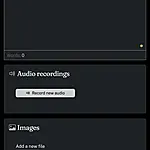
|
| 2.0.0 |
Version 2 is ready for you to use! We have improved virtually every aspect of Word Weaver Pro. Here are some highlights:
|